Are you unable to send photos from your iPhone to an Android device? Do you have the ability to send text messages but not pictures?
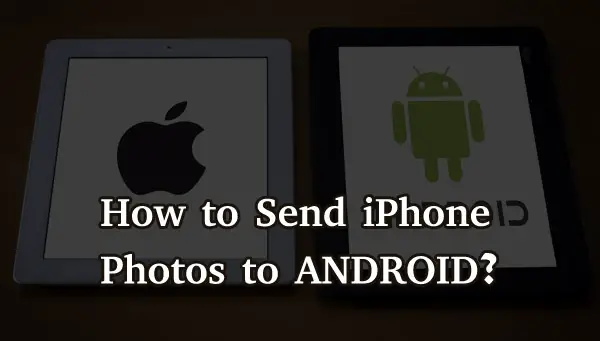
If you are a photographer or use your phone to take pictures, switching phones can be a nightmare, especially from an iPhone to an Android. Sending edited photos from iPhone to Android can be tedious if you do not know the work around.
Such issues can be caused by a variety of factors. Depending on the cause of not being able to send iPhone photos to android, the solutions may include turning on MMS Messaging, contacting the carrier, restarting, using a USB-OTG connector, using specific apps, and using WIFI. This article will provide you with all the solutions, and answer which one fits your particular case.
Many users have reported receiving the error message “Message Failed to Send” or “Cannot Send Message”. Also, When attempting to send photo messages, the device may occasionally say “Not Delivered.” Some users also noticed that the Messages “add photo/media” button is unresponsive.
Transferring data from iPhone to Android Via MMS
SMS was the initial type of text messaging, and it can only transmit text messages, whereas MMS, which was invented later, can send pictures as well.

To send data from iPhone to Android, make sure MMS Messaging is turned on on your iPhone. You will not be able to send or receive pictures if this is disabled.
You must also resolve another issue if you get the notice “MMS Messaging has to be enabled to send this message” even when MMS Messaging is switched on. You can follow these steps for resolving the problem:
Step 1: Activate MMS messaging
On your iPhone, go to the Settings menu and select Messages. Make sure the MMS Messaging option is activated on the next screen. The toggle for MMS should be switched to the color green.
Step 2: Contact your carrier
Make sure your current carrier permits you to send MMS messages. Your carrier may prohibit you from sending MMS messages. If you contact your carrier, you will be able to talk to someone and get this resolved.
Step 3: Restart your phone
Restart your iPhone if necessary. This problem can also be resolved by turning off the iPhone for a bit and then turning it back on.
Transferring text messages from iPhone to Android
To transfer text messages (SMS) from iPhone to Android, your best options would be to either use iTunes or try the iSMS2droid app. But, if your Android phone is a Samsung you can also use its built-in functionality.
Using iTunes
Use these steps to transfer text messages using iTunes.
By synchronizing your iPhone to iCloud, you can ensure that your text messages are ready for transfer.
Using iSMS2droid
Follow these steps to transfer text messages from iPhone to Android using the iSMS2droid app:
- Google Play Platform is where you can get iSMS2droid. Because Android can’t read the file created by your iPhone natively, you’ll need to convert the file to an Android-friendly format using Google Play software.
- Click ‘Select iPhone SMS database’ in iSMS2droid.
- Simply locate the text messaging file on the device in question and double-click it.
- In the new window that appears, click ‘All Text Messages.’ This window will transform all of the text into an Android-friendly format (usually an.apk file). You can also choose only the texts you want to transfer to your phone.
- Simply touch on start SMS backup and restore,’ which will lead you to the SMS backup and restore app’s Google Play listing, where you may download it.
- Install the SMS backup and restore the app and run it.
- Press the Restore button.
- Now find your iSMS2droid file and press the OK button.
- Select “Restore All Messages” and press the “OK” button.
- The whole iPhone text will be available on your Android device as soon as the restore process is completed.
Transferring files from iPhone to Android through WiFi
If you have Wi-Fi and need to transfer data, documents, photos, videos, music, or contacts from iPhone to Android or vice versa, there is another method, and the process is quite simple. What you need is a file management app. Because there isn’t yet a built-in file manager for the iPhone, you’ll need to use a third-party file management app.

In the next section, we have shared some of the best third-party apps for transferring data from iPhone to Android through WiFi.
App options for sending images and data
Because of data transfer apps, transferring data between iPhone and Android devices is now easier than ever. The best part about data transfer apps is that they help you to wirelessly transfer data from your iPhone to your Android device.
()

发表回复