Sometimes you can’t just scale and reframe footage into a vertical canvas. Here are four helpful tricks and workarounds.
You finished a video for a client, but they also need social media edits. If you can’t just scale the talking head and call it a day, here are a few tricks you can use to get the video finished.
1. Auto Reframe Sequence
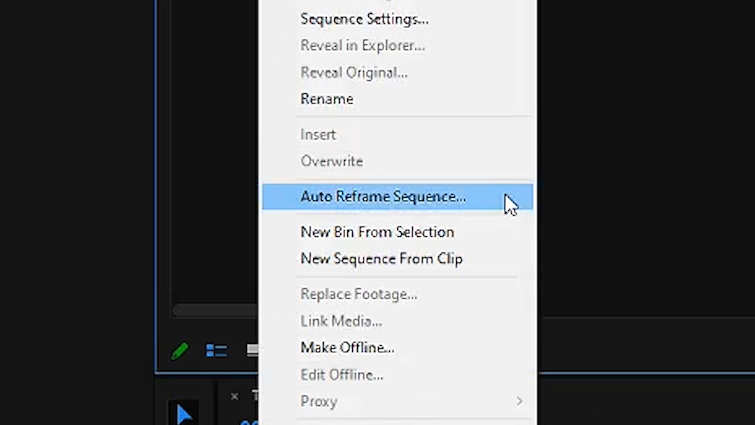
If all you need to do is scale footage, Auto Reframe Sequence is one of the fastest ways to have Premiere Pro automatically reframe your videos. It performs well ~80% of the time. With that other 20%, you just manually tweak the shots that Adobe Sensei had a hard time with. (FYI, we covered this tip in “5 Hidden Premiere Pro Features.”)
Want even more hidden tricks, features, and hacks? Check out “24 Hidden Premiere Pro Power-Ups Every Video Editor Should Know.”
2. Stack and Tile Multiple Clips Together
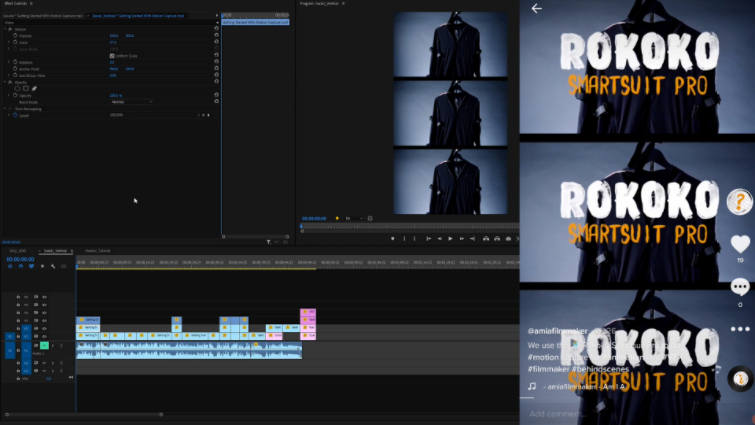
This is one of the easiest things to do if you can’t scale footage without it looking weird. One popular style is to stack the clips to show behind-the-scenes vs. the final results.
? original sound – Am I A Filmmaker?
You can even stack three videos and pull off some nice looks. It can be the same footage, or you can stack different clips together to create a unique, pleasing visual.
Just note that if you are posting a vertical 9:16 video to Instagram as a Reel or IGTV and you also want to share that to the feed, Instagram will automatically crop your video to 4:5 so make sure nothing important like text or peoples heads get cut out. Here are a few more Instagram things you should know.
3. Layer with Videos, Images, or Abstract Backgrounds
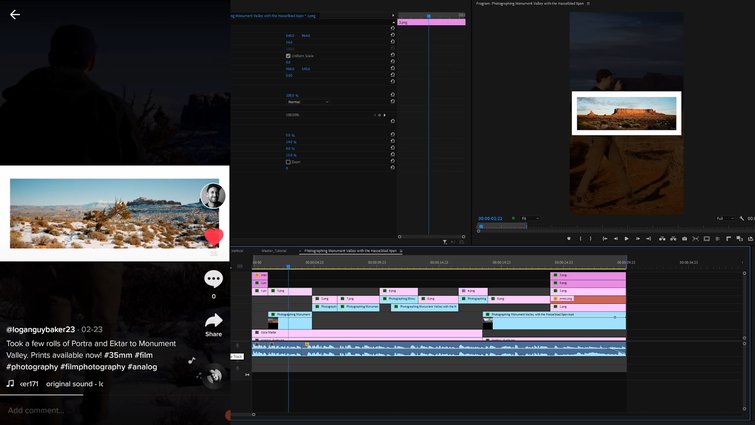
If you have images or videos that can’t scale, like trying to show off a panoramic photo you captured, then one of the easiest things to do is just place your image on top of a background. You can use just a black or white background, or you can experiment with footage or abstract backgrounds to create unique looks.
This video features images of the photographer capturing shots in Monument Valley, Utah that are layered over footage. By dropping the exposure of the footage, you can keep viewers’ attention on the image and still show some behind-the-scenes action in the background.
4. Record Vertical Screen Captures on Your PC
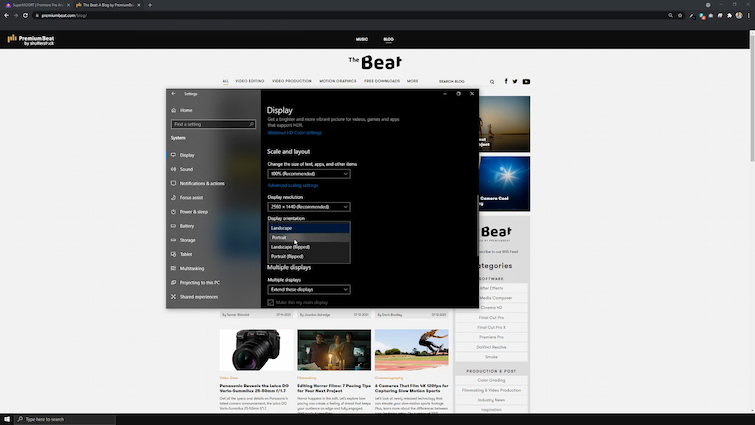
Sometimes you might get footage of a widescreen website capture. Fortunately, there’s a super-simple fix instead of just scaling the footage.
If you’re working on a widescreen monitor (like most video editors are), try rotating your screen and record vertical screen captures to better translate to mobile devices. It’s perfect for quick tutorials, showing website UI or UX, or recording just about anything on your computer screen.
On a PC, open your Settings, go to Display, and change the orientation from landscape to portrait.
Need a bit more on making vertical videos? Here you go.
- A Master Class in Framing Shots for Vertical Cinema
- The Best Gear for Creating Your Next TikTok Video
- 5 Tools to Mount Your Camera Vertically
- The Top 3 Ways to Shoot Vertical Video of Your Film Project
- How to Upload Your Videos to Instagram from PC and Mobile
()
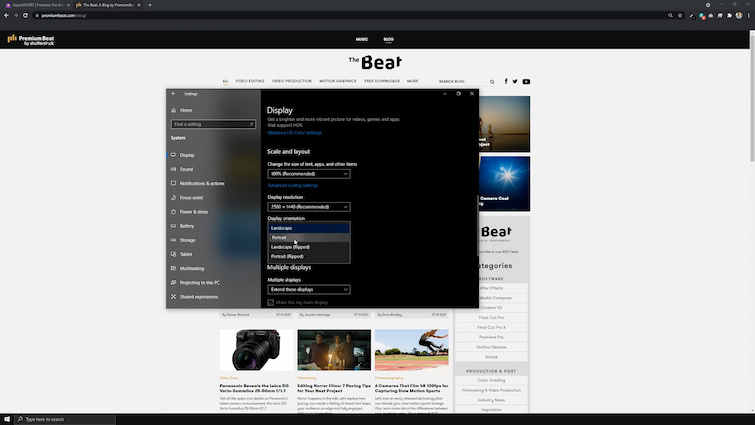
发表回复